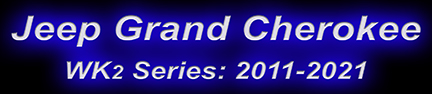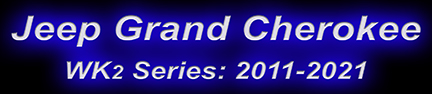Antennas
1. LT1 Cellular/Radio/GPS antenna - A combined antenna for AM/FM/FM2/SDARS radio and Global Positioning System (GPS) navigation signals and is connected to the radio through the specific coaxial cables. In addition, the antenna provides reception of Long Term Evolution 1 (LTE1) cellular signals. This antenna is mounted on the rear of the roof of the vehicle.
2. LTE2 antenna - The Long Term Evolution 2 (LTE2) antenna is mounted in the instrument panel, behind the radio. The LTE2 antenna is a
second cellular telephone antenna, used in conjunction with the LTE1 antenna which is built into the combination antenna,
for sending and receiving cellular telephone signals and data. The signals and data are supplied to the radio and
telematics modules. The use of two LTE antennas is for the purpose of increasing data upload and download speeds.
3. Bluetooth Wi-Fi antenna - The Bluetooth/Wi-Fi antenna is mounted above the glove box opening, behind the instrument panel cover. It can be accessed by removing the glovebox. The bluetooth antenna is used to receive and transmit the RF signals for Bluetooth® and Wi-Fi data when the vehicle is equipped with the 8.4 inch Display Screen Module (DSM). On vehicles that are equipped with the 7 inch screen radio, the Bluetooth antenna is integral to the radio and are not equipped with Wi-Fi.
4. DAB (Digital Audio Broadcast) antenna - The digital audio broadcast antenna module is an electronic circuit component designed to capture and enhance RF (Radio Frequency) signals in digital audio broadcast band. The digital audio broadcast antenna module is mounted to the left C-pillar midway up the rear quarter glass. The module is grounded through the mounting bracket and fastener. The module has a one wire connector that connects to the integral digital audio broadcast antenna grid located on the left rear quarter window. There is also a coax cable connector coming from the radio. The radio supplies 9 volts to the module through the coax cable.
1. LT1 Cell/Radio/GPS antenna
| |
2. LTE2 Cell antenna
| |
2. LTE2 Cell antenna
| |
3. Bluetooth/Wi-Fi antenna
| |
4. Digital Audio Broadcast antenna
|
Apple CarPlay
Apple CarPlay allows you to use your voice to interact
with Siri through your vehicle's voice recognition system,
and use your smartphone's data plan to project your
iPhone and a number of its apps onto your Uconnect
touchscreen. Connect your iPhone 5, or higher, to one of
the media USB ports, using the factory-provided Lightning
cable, and press the new CarPlay icon that replaces your
"Phone" icon on the main menu bar to begin Apple
CarPlay. Press and hold the VR button on the steering
wheel, or press and hold the "Home" button within Apple
CarPlay, to activate Siri, which recognizes natural voice
commands to use a list of your iPhone's features:
- Phone
- Music
- Messages
- Maps
- Additional Apps
Android Auto
Android Auto allows you to use your voice to interact with
Android's best-in-class speech technology through your
vehicle's voice recognition system, and use your smartphone's
data plan to project your Android powered smartphone
and a number of its apps onto your Uconnect
touchscreen. Connect your Android 5.0 (Lollipop), or
higher, to one of the media USB ports, using the factoryprovided
USB cable, and press the new Android Auto icon
that replaces your "Phone" icon on the main menu bar to
begin Android Auto. Push and hold the VR button on the
steering wheel, or press and hold the "Microphone" icon
within Android Auto, to activate Android's VR, which
recognizes natural voice commands, to use a list of your
smartphone's features:
- Maps
- Music
- Phone
- Text Messages
- Additional Apps
Android Auto / Apple CarPlay - Feature set-up
The first step in setting up the Google Android Auto or Apple CarPlay systems is to initialize or authentic a device to the radio. As soon as the phone is connected to the USB port, through a manufacturer-approved cable, an Android icon replaces the phone icon on the radio menu bar.
In addition, an Android Auto "invitation to install" appears on the device screen. If the phone is locked, the device's PIN must be entered to continue. If no action is taken, after a short time the screens will return to normal.
The installation of the Google Android Auto application is controlled through the smartphone. The phone must be connected to the Internet to download and install the application. As the software is installed, the user is asked to grant several permissions to the application. For the software to work the user must agree to each permission request.
Apple CarPlay does not request numerous permissions. This is the first difference between the two features. When the Google Play message pops up, the user can choose to agree or answer "No Thanks." The software will work either way. After offering a tutorial, the software requires the user to agree to drive safely.
If everything goes as planned, the smartphone screen will display "Android Auto" and the radio screen will be in control of the phone.
Android Auto / Apple CarPlay - Phone pairing
During Android Auto authentication, the phone is automatically paired for Bluetooth operation with the radio. If unpaired, the phone will be paired again to the radio every time it connects through the application.
Automatic pairing does not happen with Apple CarPlay. The phone must be Bluetooth-paired through the Phone Settings menu of the radio.
Android Auto / Apple CarPlay - System operation
Once connected, Android Auto and Apple CarPlay are accessed by touching the appropriate menu bar button. Clicking the icon brings up the "Drive Safely" screen. The buttons at the bottom of the screen allow the user to choose icons for navigation, phone, home, media, and exit. Choosing the navigation icon brings up the smartphone's navigation application, not the radio's navigation application.
The media button displays a choice of various media applications on the phone.
While either Android Auto or Apple CarPlay is active, the smartphone has complete control of the main screen. Only the menu bar buttons, at the very bottom of the screen, are active for Uconnect.
Pressing the microphone icon sends voice commands to the smartphone. While the vehicle microphone system is optimized for use by the system, remember that the actual voice recognition is accomplished through the smartphone's network connection. Disconnecting the USB cable returns the phone and Uconnect radio to normal.
Android Auto / Apple CarPlay - USB cables
High-quality cables are often relatively expensive, but are essential for proper operation of Android Auto and Apple CarPlay. Only the original cables supplied and sold by Apple are recommended. No aftermarket cables are approved.
In addition, for Android phones, name brand micro USB cables may provide the best chance of getting a quality connection. Non-OEM cables are not approved.
Audio input jack
Passengers can plug in an iPhone® mobile device or another fully compatible device and share their favorite music through the surround sound system.
Bluetooth® Streaming Audio
Stream music wirelessly from your compatible media device.
Controls
Steering wheel controls
Find a song on your playlist or a channel on your Uconnect® system and turn up the volume - all without taking your hands off the wheel or your eyes off the road.
8.4-inch touchscreen display
Control your entertainment, climate and phone all from one place. View artist and album name and weather.
Drag and Drop Menu Bar
Personalize your touchscreen controls to fit your lifestyle by adding one-touch access to your favorite features and services.
HD Radio™
Tune in to HD Radio™ for digital sound quality and more AM/FM programming choices.
Navigation
Identify points of interest quickly and easily with stunning 3-D graphics and detailed views of landmarks, cities and terrains. Or simply say an address to get directions with one-step voice destination entry. No matter where your travels take you, sensor-assisted GPS helps ensure accurate positioning for your vehicle - even as you travel through tunnels, indoor parking garages and other areas where GPS signals can become obstructed.
Navigation components
The navigation module acquires GPS position data through a roof-mounted combination antenna that also receives satellite audio and cellular signals. The radio head unit contains the central components of the navigation system. In addition to a 213 mm (8.4 inch) color electronic touchscreen display, a navigation module is internal and integral to each radio that is equipped with navigation capability. The navigation module contains all of the navigation system hardware and software. Hardware includes the GPS receiver, an electronic gyroscope, a microcontroller and flash memory for system software and map data storage. The navigation system software as well as the map data is flash programmable through the Universal Serial Bus (USB) port.
The Global Positioning System (GPS) receiver of the navigation module is capable of acquiring and tracking GPS signal inputs through the roof-mounted combination antenna from numerous satellites simultaneously to calculate and display the position and direction of the vehicle. However, when access to satellite signals is blocked by bridges, tunnels or other obstacles, the navigation module relies upon Dead Reckoning (DR) to aid in calculating vehicle position and direction. The navigation module uses pulse signals from the wheel speed sensors, a Reverse gear indicator input and an internal electronic gyroscope sensor to provide DR vehicle position and direction calculations to supplement GPS satellite signals.
For safety reasons some input, editing and setting features of the navigation system are restricted when the vehicle is in motion or when a hands-free phone call is active. This includes many features that require touchscreen inputs. However, many of those same features disabled for touchscreen inputs remain enabled for UconnectT Hands-Free VR inputs.
Navigation updates
All vehicles have their original map and Points-Of-Interest (POI) data stored in nonvolatile flash memory integral to the navigation module and internal to the radio. The originally installed data is based upon the market for which the vehicle was manufactured. Navigation System map and Point-Of-Interest (POI) data updates may become available occasionally through the Navteq Maps web site (www.navigation.com). The updated information as well as some additional feature applications can be downloaded and copied to Universal Serial Bus (USB) media for transfer and installation to the navigation module within the Radio Receiver Module (RRM) (also known as the radio or the head unit) in the vehicle. These are fee-based applications and updates, which are made at the option and expense of the customer.
Phone
Uconnect® Voice Command and Bluetooth®
The Uconnect® System is integrated with your Navigation, entertainment and voice command systems to provide a beautifully seamless experience. Music drops for driving directions and incoming calls, then returns on cue. Voice Command and Bluetooth® Streaming Audio allow you to easily "call Judy" or "redial" without taking your hands off the wheel or your eyes off the road.
Bluetooth® pairing
You can pair up to 10 different Bluetooth®-enabled phones on the system so multiple drivers and passengers can send and receive calls. Only one device will work at a time, so you can also prioritize devices. Visit Uconnectphone.com for a complete list of compatible devices.
Contact syncing
Sync your contacts from a compatible phone to the Uconnect® system.
Siri® Eyes Free
Siri® Eyes Free responds to natural language commands, so controlling your iPhone® mobile device and your vehicle's sound system and entertainment options is easy and effortless.
Do Not Disturb
Route all incoming calls to voicemail and suppress text message notifications by enabling the Do Not Disturb feature when you need to keep your full attention on the road.
SiriusXM™ Satellite Radio
Welcome to the world of SiriusXM® Satellite Radio. Enjoy over 150 channels, including commercial-free music, plus sports, news, talk, comedy, entertainment and a collection of Spanish-language programming. And with an All Access subscription, you can listen online or on the app, so you'll hear the best SiriusXM Satellite Radio has to offer, anywhere life takes you.
SiriusXM® Traffic Plus
SiriusXM® Traffic Plus provides continuously updated information on accidents, traffic flow, scheduled road closings and other traffic-related incidents so you can avoid delays and get where you're going.
SiriusXM® Travel Link
Check local and national weather forecasts and ski reports anywhere in the country. Receive updated sports scores while you're on the road. Or check local gas prices and movie listings and get directions to a station on the way to your movie.
SiriusXM® Tune Start
Tune Start starts songs from the beginning when you switch between radio stations, so you never miss the beginning of your favorite songs.
SiriusXM Guardian™
Emergency assistance simplified
Getting the help you need has never been easier. Need a 9-1-1 operator? Just press the SOS button to connect. Stolen vehicle? Stolen Vehicle Assistance will help the police track it down. Want to know when your theft alarm goes off? Get notifications by text or email.
Related Apps and Features:
SOS Call
Report an accident without taking your eyes off the road. Just press the SOS button on your rearview mirror to get connected with a 9-1-1 operator.
Roadside Assistance Call
If you get a flat tire or need a tow, just press the Assist button on your rearview mirror and you'll be connected to someone who can help. The agent will know what vehicle you're driving and its location. Additional fees may apply for Roadside Assistance.
Stolen Vehicle Assistance
If your vehicle is ever stolen, Uconnect® Stolen Vehicle Assistance can provide your vehicle location to police to help them track it down.
Theft Alarm Notification
You can choose to receive a text or email alert any time your vehicle's theft alarm is triggered.
Connectivity redefined
Access the most important features of your phone right from your Uconnect® touchscreen. Apple CarPlay® support and Android Auto are integrated into SiriusXM Guardian Connected Vehicle Services™ so you can get directions, make calls, send and receive messages and listen to music through your Uconnect touchscreen when your phone is connected to the Uconnect system.
Remote Services
Now you can lock or unlock your vehicle from virtually anywhere using your computer or the SiriusXM Guardian Connected Vehicle Services smartphone app. Start your engine and warm up or cool down your vehicle before you get in or sound your horn and flash your lights to locate your vehicle with your computer or the smartphone app.
Vehicle Health Report
Keep up to date with the health of your vehicle with the Monthly Vehicle Health Report, which summarizes the performance of your vehicle's key systems so you can stay on top of your vehicle's maintenance needs. Your vehicle will also send you a Vehicle Health Alert when it detects issues with its key systems that need your attention. Registered
customers will be notified via email once this service is available on their vehicle. Be sure you're registered by pushing the "Assist" button on your rearview mirror.
Send & Go
Send & Go lets you search for locations and points of interest on your phone, then send those locations to your Uconnect® touchscreen so you can get distance estimates and route maps.
Vehicle Finder
Use Vehicle Finder to locate your vehicle in a crowded parking lot; it will pinpoint the location on a map and even provide directions.
Uconnect Market Commerce Platform (2019-up model years)
Uconnect Market is a new platform that allows FCA customers to make on-demand reservations and to purchase products and services directly from the vehicle touchscreen, developed in partnership with Xevo. Customers interact directly with a variety of merchants, including Shell, Domino's, ParkWhiz and Yelp Reservations.
The Uconnect Market platform will deploy in the second half of 2019
With the new platform, FCA owners will be able to skip lines and save time by ordering (and paying for) food and beverages, reserve a table on the way to their favorite restaurant or locate and securely authorize pump-and-pay fuel at participating locations. Drivers can also locate and pay for nearby parking and schedule service appointments at FCA US dealerships, all while in the vehicle without having to reach for a physical credit card.
- Uconnect Market includes the following services:
- Wallet: When setting up a Uconnect Market account, vehicle owners can enroll a credit card for use with selected Uconnect Market partners
- Service: Consumers will have access to national Mopar service offers, the ability to locate a certified Mopar service center and schedule service appointments
- Fuel: Owners can view a list of nearby fuel stations and authorize a fuel pump charge at participating Shell stations by using Shell Pay & Save program
- Food: The platform uses Yelp to display a list of nearby restaurants by category; consumers also have the option to make reservations at participating restaurants
- Parking: Find, book and pay for parking at thousands of garages across North America through ParkWhiz, an Arrive-powered brand
Uconnect Market was developed in partnership with Seattle-based Xevo, recently acquired by Lear Corporation. The platform will deploy in the second half of 2019 via an over-the-air (OTA) update for model-year 2019 and 2020 Chrysler, Dodge, Jeep® and Ram brand vehicles equipped with connected services and the latest generation of 8.4-inch touchscreens, and will continue as a carryover feature for future models equipped with the 8.4-inch touchscreen.
USB port
The USB port allows you to connect your compatible media device and play all your favorite music. You can also operate your device in multiple ways with controls on your radio or steering wheel.
Voice your selections
Access your favorite playlist on your MP3 player or USB drive with simple voice commands. Switch between music sources. Ask for directions to a certain address. Change the cabin temperature. Or make a call. Uconnect® Voice Command and Bluetooth® Streaming Audio help you to keep your hands on the wheel and eyes on the road while you keep moving.